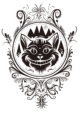The ebook formatting 101 series continues. Read the rest of the posts in the series here. I was going to include the handout with this post, but I changed my mind: the handout will contain less than the posts, so why post it? It’s just a front-back printout to trigger people’s memories and to help the visual people follow along during the talk. Anyway. I won’t have the ebook for this ready by the time of the workshop, because I’ll want to integrate any good questions/points from the workshop into the ebook, but it should be ready this week or next.
Let me know if there’s anything else you want to know (as a beginning ebook formatter) or want to make sure that beginning ebook formatters know as they’re just starting (as an advanced formatter). I will stress the necessity of editing several times, I promise.
—
So you’ve mastered the most basic ebook formatting techniques, and you’re ready for the next step. You’re tired of hand-formatting your italics, want to add bulleted lists, inline images, and produce better book covers. You’re even starting to think about making a POD.
.Doc-file Formatting Tips
As always with a .doc file, Smashwords has the best tips on formatting a clean file. However, here are some additional tips and workarounds I can pass on:
- Adding bullets using your word processor’s automatic bulleting function may or may not work for all conversions. You can insert a symbol for the bullet with a couple of spaces instead, especially if you get Premium Catalog errors for the automatic tabs your program may insert.
- The indents on .mobi/Kindle conversions may be messed up; add a .01″ indent to paragraphs that are not supposed to be indented, so the conversion engines won’t automatically add full indents. Sometimes this worked for me, and sometimes it didn’t.
- The hanging indents on .mobi/Kindle conversions may be messed up; try a -.2″ indent to the first line to force a hanging indent. However, I had even less luck with this than I did the previous tip.
- If you have studied that Smashwords style guide, know what it means to have a “clean” file, and you wrote your story is in a “clean” file, then you do not need to Paste Special/Unformatted Text, which saves a ton of time on formatting/checking italics. Just paste it in and make sure every paragraph is formatted with one of your styles.
- Insert images as normal on a separate, Centered-style line, making sure the images are about 450 pixels on the longest side/100 dpi max. Your max file size is 5 MB for Smashwords, and Kindle Direct will charge you extra from your royalties on some files over 3 MB, after conversion. I’d check that your .doc file size is no more then 2 MB if possible, or offset the extra charge in your pricing.
PDF Formatting Tips
This is for PDFs that you sell via your website (or send out to reviewers), not for the Smashwords PDFs. I don’t recommend trying to make PDFs via Calibre; it’s a headache.
- Save the PDF file as a separate file.
- Don’t set up headers and footers with page numbers unless it’s a print-only version; this helps on printouts but looks just as bad on ereaders as ever. (Thus, consider setting up two PDF versions: print and non-print. If you set up a print-only version, consider doing research on book design before you build the file.)
- At least make sure you don’t have orphans, that is, single lines at the top of the page, which can be disorienting for the reader. If so, insert a page break before the preceding paragraph (or just force an extra line down).
- If you don’t have a full version of Adobe, install a free PDF converter of some type; I like PDFCreator, but I’m no expert on PDFs. It will let you save or print your file as a PDF with embedded fonts, both of which are important.
Adding .Epub and .Mobi File Types
To get more control over your conversions (especially at Kindle Direct Publishing), you can add XHTML formatting to your repetoire. Basically, you: 1) lay out the document as a .doc file just as you would for the Smashwords version, with some exceptions, 2) prepare the file for conversion (some things are easier to do in the .doc file), 3) dump it into an XHTML template, and 4) convert the file using Calibre. There are even more complex ways you can build those files, using all types of programs, but when I did the research, this is the one that seems to balance ease of use with control. (Some people swear by Sigil or KindleGen or some combination of those programs and more.)
I highly recommend the tutorials by Paul Salvette, who covers the whole process in a lucid, step-by-step fashion. However, some instructions may be sightly different for Mac users. especially for step 2 (or so I hear).
The Next Step in Covers
To do more advanced covers than you can pull of in PowerPoint or a similar program, you need to get into image editing software. The expensive route is a combination of Adobe Photoshop (image editing) and Adobe InDesign (layout). However, if you’re not ready to commit to Photoshop, you can replicate that in a less expensive (free) fashion by using a combination of GIMP (kind of like Photoshop) and Scribus (kind of like InDesign). There are other programs you can use, but of the ones I looked at, these had the best combination of tools plus help documentation. Even so, this was the most technologically challenging part of the learning curve for me (so, really, it’s the part I’m proudest of for getting as far as I have).
PODs
PODs are a different world than ebooks. You cannot use the same file, even the same .doc file, and I would be very suspicous of anyone who says you can. The issues are complex and even arcane; however, with some research, it’s fairly easy to make a POD that’s difficult to distinguish from a big-publisher printed book.
Above all, do not go with a POD printer who charges you thousands of dollars in setup costs without first researching low-cost alternatives: CreateSpace (tied to Amazon), Lightning Source, and Lulu.com. I have used CreateSpace and Lulu.com; I find the CreateSpace books more enjoyable as physical books, because the Lulu covers (when I did them, two years ago) had a tendency to curl quickly, and the pages seemed more like printer paper than book paper, which made the text near the gutter (in the crack near the book spine) hard to read. I can’t say whether that’s still the case.
For software, I build my covers using the same techniques as above, but at 300 dpi and sized for my book following the provider’s guidelines (do the interior first; you need to know exactly how many pages the book has in order to calulate your spine size). I build my interior files with MSWord, then save the files as a PDF using PDFCreator. At some point, I may get sophisticated enough to need to use InDesign or Scribus to do interiors, but I’m not there yet. You can do everything from drop caps to kerning in MSWord 2007.
As far as your design research goes, start with the free Wikibook Basic Book Design, which may not tell you everything you need to know, but will at least familiarize you with what issues you should start thinking about.
…And More
Pricing: There are multiple theories on this one; I’ll probably write more blog posts on it. But I did write some posts on figuring out a lowball estimate for how much your fiction is worth, if you want to check those out.
Various design books that I recommend:
- Designing with Type, by James Craig et al.
- The Elements of Graphic Design, by Alexander W. White
- The Non-Designer’s Design Book, by Robin P. Williams
Other places to find free/cheap cover images:
- Dreamstime
- 123RF
- Stockfresh
- iStock Photo
- Morguefile
- Canstockphoto
- DepositPhotos
- StockedPhotos
- GettyImages
- ShutterStock
- Fotolia
Other places to find free/cheap fonts: