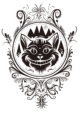This is one of those “duh” moments that I’m sure other formatters are already doing. But it makes me pretty happy nonetheless.
Okay, someone wants a PDF copy of your book for their ereader, and you’re willing to send it to them. How to do that?
To size the PDF for an ereader, assume that the ereader screen is 6 inches. They may be bigger, but if you assume 6 inches, you can also catch the larger smart phones.
To resize the document:
- In your word processing program (e.g., Word), set the paper size to 3.5 by 4.75 inches.
- Change the margins to .15 inches.
- You may want to make sure any images are resized/compressed for screen viewing.
- Flip through the pages to make sure there’s nothing too odd. The way the pages are laid out is the way the pages will look on the ereader.
- Convert the file to a PDF the way you normally would.
Update:
Resize your cover to ~45% of original size (if it’s supposed to correspond to a 6×9 or 5x8ish cover, trade paperback or mass market paperback size).
See? Duh, easy.
You should be able to send them this file, and they can transfer it to their ereader via USB cable.
However, to send the PDF to their Kindle, send it to their Kindle email address. To find your Kindle email address:
- Go to Amazon, log in, and click on the “Your Account” link on the upper right.
- A dropdown menu should appear. Select “Manage Your Kindle” from the menu.
- Amazon may ask you to sign in again. Do so.
- On the left, scroll down until you see the header “Your Kindle Account.” Under it, click “Manage Your Devices.”
- Your Kindle(s) should be listed. From here you can edit your Kindle’s name, see the email address, and more. Incidentally, if your Kindle is ever stolen, this is where you go to deregister it, so nobody can access your credit card from your Kindle. (You can re-register it here too, if you get it back. True story.) You can also, if you scroll down, turn on Whispersync, so all Kindle apps/devices, when they can access the Internet, update all your books to the last page read. If you have several members of your family on the same account, don’t do this.
The person who is getting the file (even if it’s you) has to go to their Amazon account and allow emails from that address. This way, your Kindle won’t accept spam.
- Go to the “Manage Your Kindle” page.
- Scroll down to “Your Kindle Account.”
- Click on “Personal Document Settings.”
- Find the header “Approved Document E-mail List.”
- If your address isn’t already added (you may have added your own email address while registering), click on “Add a new approved e-mail address” and follow the directions there.
Yes, this is a pain in the butt for the reader. If they don’t like it, they can use USB or email it to themselves.
To email the PDF:
- You may have to pay to do it this way. It’s $.15 per megabyte in the U.S. if you have to use/can use a 3G account. It’s free via wifi.
- You can force Amazon to send it via wifi by changing the address from [name]@kindle.com to [name]@free.kindle.com.
- I think if wifi is available, [name]@kindle.com will use wifi for free instead of charging you, but I’m not sure.
- On a Kindle Fire, you will not see the pretty cover, even if you’ve embedded it in the file. You’ll see a PDF-logo cover.
- You may see some weird issues with text that takes less than a full page aligning to the center or bottom of the page. (No idea what’s causing this. I checked the vertical alignment and nothing was odd.)
- You can also force Amazon to convert the file to Amazon proprietary format (.azw) from PDF. It looks okay, but if you are sending over PDF that’s really the interior layout for a POD, all your tracking will show up (smooshing words together in some spots), and the tabs will be gone baby gone. If you want to send a professional-looking ebook file, this isn’t the way to do it.
Note: I can’t currently see how to email a document to a Kindle app. It’s supposed to be the same as for anything else, but I’m not seeing my PDFs come up on my app, and they’re not in my archive. But then again, I have a really old phone, so it could just be that.
Also: No idea what to do on a Nook, Kobo, iPad, etc.